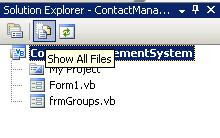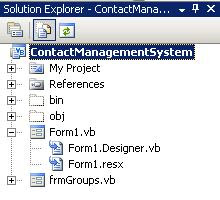This blog is the continuation of .Net Globalization blog.
If you want to have a global market for your project then you have to plan for implementing multi language support.
Create a form as shown below.
Add Another form. This is the form whose language text we are planning to change based on the selection from the combobox of first form. Give English Texts to Form and Controls.
Select the form set the Localizable property to True and Language to French(France).
Now select the existing controls and change its Text property to corresponding French equivalent as shown in the figure.
Go back to the first form where you can select the language.
In this form we are going to change the culture of the current thread based on the culture
Explanations and additional information will follow soon.
using System.Globalization;
using System.Threading;
private void cboLang_SelectedIndexChanged(object
sender, EventArgs e)
{
if(cboLang.Text == "French")
Thread.CurrentThread.CurrentUICulture = new
CultureInfo("fr-FR");
else
Thread.CurrentThread.CurrentUICulture = new
CultureInfo("en-US");
}
private void btnShowForm_Click(object sender, EventArgs
e)
{
frmLang fl = new frmLang();
fl.Show();
}
VB .Net
Imports System.Globalization
Imports System.Threading
Public Class Form1
Private Sub cboLang_SelectedIndexChanged(ByVal sender As System.Object, ByVal e As System.EventArgs) Handles cboLang.SelectedIndexChanged
If cboLang.Text = "English" Then
Thread.CurrentThread.CurrentUICulture = New CultureInfo("en-US")
Else
Thread.CurrentThread.CurrentUICulture = New CultureInfo("fr-FR")
End If
End Sub
Private Sub btnShowForm_Click(ByVal sender As System.Object, ByVal e As System.EventArgs) Handles btnShowForm.Click
Dim fl As New frmLang
fl.Show()
End Sub
End Class
Now when you run the application, select French from the ComboBox and click show form the French form will appear and when you select English, English form will appear.
Windows Forms VB .Net Generated Code
'Form1
Private Sub InitializeComponent()
Me.Label1 = New System.Windows.Forms.Label
Me.cboLang = New System.Windows.Forms.ComboBox
Me.btnShowForm = New System.Windows.Forms.Button
Me.SuspendLayout()
'
'Label1
'
Me.Label1.AutoSize = True
Me.Label1.Location = New System.Drawing.Point(52, 70)
Me.Label1.Name = "Label1"
Me.Label1.Size = New System.Drawing.Size(88, 13)
Me.Label1.TabIndex = 0
Me.Label1.Text = "Select Language"
'
'cboLang
'
Me.cboLang.FormattingEnabled = True
Me.cboLang.Items.AddRange(New Object() {"English", "French"})
Me.cboLang.Location = New System.Drawing.Point(159, 62)
Me.cboLang.Name = "cboLang"
Me.cboLang.Size = New System.Drawing.Size(121, 21)
Me.cboLang.TabIndex = 1
'
'btnShowForm
'
Me.btnShowForm.Location = New System.Drawing.Point(159, 113)
Me.btnShowForm.Name = "btnShowForm"
Me.btnShowForm.Size = New System.Drawing.Size(75, 23)
Me.btnShowForm.TabIndex = 2
Me.btnShowForm.Text = "&Show Form"
Me.btnShowForm.UseVisualStyleBackColor = True
'
'Form1
'
Me.AutoScaleDimensions = New System.Drawing.SizeF(6.0!, 13.0!)
Me.AutoScaleMode = System.Windows.Forms.AutoScaleMode.Font
Me.ClientSize = New System.Drawing.Size(292, 266)
Me.Controls.Add(Me.btnShowForm)
Me.Controls.Add(Me.cboLang)
Me.Controls.Add(Me.Label1)
Me.Name = "Form1"
Me.Text = "Shalvin.com"
Me.ResumeLayout(False)
Me.PerformLayout()
End Sub
Friend WithEvents Label1 As System.Windows.Forms.Label
Friend WithEvents cboLang As System.Windows.Forms.ComboBox
Friend WithEvents btnShowForm As System.Windows.Forms.Button
'frmLang
Private Sub InitializeComponent()
Me.Label1 = New System.Windows.Forms.Label
Me.txtName = New System.Windows.Forms.TextBox
Me.Label2 = New System.Windows.Forms.Label
Me.txtPhone = New System.Windows.Forms.TextBox
Me.btnSave = New System.Windows.Forms.Button
Me.SuspendLayout()
'
'Label1
'
Me.Label1.AutoSize = True
Me.Label1.Location = New System.Drawing.Point(41, 55)
Me.Label1.Name = "Label1"
Me.Label1.Size = New System.Drawing.Size(35, 13)
Me.Label1.TabIndex = 0
Me.Label1.Text = "Name"
'
'txtName
'
Me.txtName.Location = New System.Drawing.Point(103, 48)
Me.txtName.Name = "txtName"
Me.txtName.Size = New System.Drawing.Size(100, 20)
Me.txtName.TabIndex = 1
'
'Label2
'
Me.Label2.AutoSize = True
Me.Label2.Location = New System.Drawing.Point(41, 105)
Me.Label2.Name = "Label2"
Me.Label2.Size = New System.Drawing.Size(38, 13)
Me.Label2.TabIndex = 2
Me.Label2.Text = "Phone"
'
'txtPhone
'
Me.txtPhone.Location = New System.Drawing.Point(103, 98)
Me.txtPhone.Name = "txtPhone"
Me.txtPhone.Size = New System.Drawing.Size(100, 20)
Me.txtPhone.TabIndex = 3
'
'btnSave
'
Me.btnSave.Location = New System.Drawing.Point(103, 140)
Me.btnSave.Name = "btnSave"
Me.btnSave.Size = New System.Drawing.Size(75, 23)
Me.btnSave.TabIndex = 4
Me.btnSave.Text = "Save"
Me.btnSave.UseVisualStyleBackColor = True
'
'frmLang
'
Me.AutoScaleDimensions = New System.Drawing.SizeF(6.0!, 13.0!)
Me.AutoScaleMode = System.Windows.Forms.AutoScaleMode.Font
Me.ClientSize = New System.Drawing.Size(292, 266)
Me.Controls.Add(Me.btnSave)
Me.Controls.Add(Me.txtPhone)
Me.Controls.Add(Me.Label2)
Me.Controls.Add(Me.txtName)
Me.Controls.Add(Me.Label1)
Me.Name = "frmLang"
Me.Text = "English"
Me.ResumeLayout(False)
Me.PerformLayout()
End Sub
Friend WithEvents Label1 As System.Windows.Forms.Label
Friend WithEvents txtName As System.Windows.Forms.TextBox
Friend WithEvents Label2 As System.Windows.Forms.Label
Friend WithEvents txtPhone As System.Windows.Forms.TextBox
Friend WithEvents btnSave As System.Windows.Forms.Button
Monday, December 21, 2009
Globalization in Windows Forms - Application with multi language support
Friday, December 4, 2009
Contact Management System VB .Net Windows Generated Code
The purpose of this blog is easy recreation of the visual intereface of the project for my student comunity.
The .Net Windows Form of Visual Studion 2008 is made up of two partial classes and a resource file.
If you click the Show All Files icon in the Solution solution explorer then you cann see all the files I have mentioned before.
If you replace the InitializeComponents function with your visual intereface code then you will get a new visual interface.

Private Sub InitializeComponent()
Me.MenuStrip1 = New System.Windows.Forms.MenuStrip
Me.FileToolStripMenuItem = New System.Windows.Forms.ToolStripMenuItem
Me.ExitToolStripMenuItem = New System.Windows.Forms.ToolStripMenuItem
Me.MasterToolStripMenuItem = New System.Windows.Forms.ToolStripMenuItem
Me.GroupsToolStripMenuItem = New System.Windows.Forms.ToolStripMenuItem
Me.ContactsToolStripMenuItem = New System.Windows.Forms.ToolStripMenuItem
Me.MenuStrip1.SuspendLayout()
Me.SuspendLayout()
'
'MenuStrip1
'
Me.MenuStrip1.Items.AddRange(New System.Windows.Forms.ToolStripItem() {Me.FileToolStripMenuItem, Me.MasterToolStripMenuItem})
Me.MenuStrip1.Location = New System.Drawing.Point(0, 0)
Me.MenuStrip1.Name = "MenuStrip1"
Me.MenuStrip1.Size = New System.Drawing.Size(292, 24)
Me.MenuStrip1.TabIndex = 1
Me.MenuStrip1.Text = "MenuStrip1"
'
'FileToolStripMenuItem
'
Me.FileToolStripMenuItem.DropDownItems.AddRange(New System.Windows.Forms.ToolStripItem() {Me.ExitToolStripMenuItem})
Me.FileToolStripMenuItem.Name = "FileToolStripMenuItem"
Me.FileToolStripMenuItem.Size = New System.Drawing.Size(35, 20)
Me.FileToolStripMenuItem.Text = "&File"
'
'ExitToolStripMenuItem
'
Me.ExitToolStripMenuItem.Name = "ExitToolStripMenuItem"
Me.ExitToolStripMenuItem.Size = New System.Drawing.Size(152, 22)
Me.ExitToolStripMenuItem.Text = "&Exit"
'
'MasterToolStripMenuItem
'
Me.MasterToolStripMenuItem.DropDownItems.AddRange(New System.Windows.Forms.ToolStripItem() {Me.GroupsToolStripMenuItem, Me.ContactsToolStripMenuItem})
Me.MasterToolStripMenuItem.Name = "MasterToolStripMenuItem"
Me.MasterToolStripMenuItem.Size = New System.Drawing.Size(52, 20)
Me.MasterToolStripMenuItem.Text = "&Master"
'
'GroupsToolStripMenuItem
'
Me.GroupsToolStripMenuItem.Name = "GroupsToolStripMenuItem"
Me.GroupsToolStripMenuItem.Size = New System.Drawing.Size(152, 22)
Me.GroupsToolStripMenuItem.Text = "&Groups"
'
'ContactsToolStripMenuItem
'
Me.ContactsToolStripMenuItem.Name = "ContactsToolStripMenuItem"
Me.ContactsToolStripMenuItem.Size = New System.Drawing.Size(152, 22)
Me.ContactsToolStripMenuItem.Text = "&Contacts"
'
'Form1
'
Me.AutoScaleDimensions = New System.Drawing.SizeF(6.0!, 13.0!)
Me.AutoScaleMode = System.Windows.Forms.AutoScaleMode.Font
Me.ClientSize = New System.Drawing.Size(292, 272)
Me.Controls.Add(Me.MenuStrip1)
Me.IsMdiContainer = True
Me.MainMenuStrip = Me.MenuStrip1
Me.Name = "Form1"
Me.Text = "Contact Mangement System"
Me.WindowState = System.Windows.Forms.FormWindowState.Maximized
Me.MenuStrip1.ResumeLayout(False)
Me.MenuStrip1.PerformLayout()
Me.ResumeLayout(False)
Me.PerformLayout()
End Sub
Friend WithEvents MenuStrip1 As System.Windows.Forms.MenuStrip
Friend WithEvents FileToolStripMenuItem As System.Windows.Forms.ToolStripMenuItem
Friend WithEvents ExitToolStripMenuItem As System.Windows.Forms.ToolStripMenuItem
Friend WithEvents MasterToolStripMenuItem As System.Windows.Forms.ToolStripMenuItem
Friend WithEvents GroupsToolStripMenuItem As System.Windows.Forms.ToolStripMenuItem
Friend WithEvents ContactsToolStripMenuItem As System.Windows.Forms.ToolStripMenuItem
'frmGroups
Private Sub InitializeComponent()
Me.Label1 = New System.Windows.Forms.Label
Me.lstGroups = New System.Windows.Forms.ListBox
Me.txtGroup = New System.Windows.Forms.TextBox
Me.btnAdd = New System.Windows.Forms.Button
Me.SuspendLayout()
'
'Label1
'
Me.Label1.AutoSize = True
Me.Label1.Location = New System.Drawing.Point(26, 33)
Me.Label1.Name = "Label1"
Me.Label1.Size = New System.Drawing.Size(36, 13)
Me.Label1.TabIndex = 0
Me.Label1.Text = "Group"
'
'lstGroups
'
Me.lstGroups.FormattingEnabled = True
Me.lstGroups.Location = New System.Drawing.Point(90, 113)
Me.lstGroups.Name = "lstGroups"
Me.lstGroups.Size = New System.Drawing.Size(120, 95)
Me.lstGroups.TabIndex = 1
'
'txtGroup
'
Me.txtGroup.Location = New System.Drawing.Point(90, 26)
Me.txtGroup.Name = "txtGroup"
Me.txtGroup.Size = New System.Drawing.Size(100, 20)
Me.txtGroup.TabIndex = 0
'
'btnAdd
'
Me.btnAdd.Location = New System.Drawing.Point(90, 64)
Me.btnAdd.Name = "btnAdd"
Me.btnAdd.Size = New System.Drawing.Size(75, 23)
Me.btnAdd.TabIndex = 1
Me.btnAdd.Text = "&Add"
Me.btnAdd.UseVisualStyleBackColor = True
'
'frmGroups
'
Me.AutoScaleDimensions = New System.Drawing.SizeF(6.0!, 13.0!)
Me.AutoScaleMode = System.Windows.Forms.AutoScaleMode.Font
Me.ClientSize = New System.Drawing.Size(292, 272)
Me.Controls.Add(Me.btnAdd)
Me.Controls.Add(Me.txtGroup)
Me.Controls.Add(Me.lstGroups)
Me.Controls.Add(Me.Label1)
Me.Name = "frmGroups"
Me.Text = "frmGroups"
Me.ResumeLayout(False)
Me.PerformLayout()
End Sub
Friend WithEvents Label1 As System.Windows.Forms.Label
Friend WithEvents lstGroups As System.Windows.Forms.ListBox
Friend WithEvents txtGroup As System.Windows.Forms.TextBox
Friend WithEvents btnAdd As System.Windows.Forms.Button
'frmContacts
Private Sub InitializeComponent()
Me.Label1 = New System.Windows.Forms.Label
Me.cboGroups = New System.Windows.Forms.ComboBox
Me.Label2 = New System.Windows.Forms.Label
Me.txtContact = New System.Windows.Forms.TextBox
Me.btnAdd = New System.Windows.Forms.Button
Me.Label3 = New System.Windows.Forms.Label
Me.txtPhone = New System.Windows.Forms.TextBox
Me.Label4 = New System.Windows.Forms.Label
Me.txtEmail = New System.Windows.Forms.TextBox
Me.DataGridView1 = New System.Windows.Forms.DataGridView
CType(Me.DataGridView1, System.ComponentModel.ISupportInitialize).BeginInit()
Me.SuspendLayout()
'
'Label1
'
Me.Label1.AutoSize = True
Me.Label1.Location = New System.Drawing.Point(31, 45)
Me.Label1.Name = "Label1"
Me.Label1.Size = New System.Drawing.Size(41, 13)
Me.Label1.TabIndex = 0
Me.Label1.Text = "Groups"
'
'cboGroups
'
Me.cboGroups.FormattingEnabled = True
Me.cboGroups.Location = New System.Drawing.Point(102, 37)
Me.cboGroups.Name = "cboGroups"
Me.cboGroups.Size = New System.Drawing.Size(121, 21)
Me.cboGroups.TabIndex = 1
'
'Label2
'
Me.Label2.AutoSize = True
Me.Label2.Location = New System.Drawing.Point(262, 45)
Me.Label2.Name = "Label2"
Me.Label2.Size = New System.Drawing.Size(49, 13)
Me.Label2.TabIndex = 2
Me.Label2.Text = "Contacts"
'
'txtContact
'
Me.txtContact.Location = New System.Drawing.Point(337, 37)
Me.txtContact.Name = "txtContact"
Me.txtContact.Size = New System.Drawing.Size(100, 20)
Me.txtContact.TabIndex = 3
'
'btnAdd
'
Me.btnAdd.Location = New System.Drawing.Point(168, 133)
Me.btnAdd.Name = "btnAdd"
Me.btnAdd.Size = New System.Drawing.Size(75, 23)
Me.btnAdd.TabIndex = 4
Me.btnAdd.Text = "&Add"
Me.btnAdd.UseVisualStyleBackColor = True
'
'Label3
'
Me.Label3.AutoSize = True
Me.Label3.Location = New System.Drawing.Point(34, 96)
Me.Label3.Name = "Label3"
Me.Label3.Size = New System.Drawing.Size(38, 13)
Me.Label3.TabIndex = 5
Me.Label3.Text = "Phone"
'
'txtPhone
'
Me.txtPhone.Location = New System.Drawing.Point(102, 89)
Me.txtPhone.Name = "txtPhone"
Me.txtPhone.Size = New System.Drawing.Size(100, 20)
Me.txtPhone.TabIndex = 6
'
'Label4
'
Me.Label4.AutoSize = True
Me.Label4.Location = New System.Drawing.Point(262, 96)
Me.Label4.Name = "Label4"
Me.Label4.Size = New System.Drawing.Size(32, 13)
Me.Label4.TabIndex = 7
Me.Label4.Text = "Email"
'
'txtEmail
'
Me.txtEmail.Location = New System.Drawing.Point(337, 89)
Me.txtEmail.Name = "txtEmail"
Me.txtEmail.Size = New System.Drawing.Size(100, 20)
Me.txtEmail.TabIndex = 8
'
'DataGridView1
'
Me.DataGridView1.ColumnHeadersHeightSizeMode = System.Windows.Forms.DataGridViewColumnHeadersHeightSizeMode.AutoSize
Me.DataGridView1.Location = New System.Drawing.Point(12, 175)
Me.DataGridView1.Name = "DataGridView1"
Me.DataGridView1.Size = New System.Drawing.Size(439, 222)
Me.DataGridView1.TabIndex = 9
'
'frmContacts
'
Me.AutoScaleDimensions = New System.Drawing.SizeF(6.0!, 13.0!)
Me.AutoScaleMode = System.Windows.Forms.AutoScaleMode.Font
Me.ClientSize = New System.Drawing.Size(463, 405)
Me.Controls.Add(Me.DataGridView1)
Me.Controls.Add(Me.txtEmail)
Me.Controls.Add(Me.Label4)
Me.Controls.Add(Me.txtPhone)
Me.Controls.Add(Me.Label3)
Me.Controls.Add(Me.btnAdd)
Me.Controls.Add(Me.txtContact)
Me.Controls.Add(Me.Label2)
Me.Controls.Add(Me.cboGroups)
Me.Controls.Add(Me.Label1)
Me.Name = "frmContacts"
Me.Text = "frmContacts"
CType(Me.DataGridView1, System.ComponentModel.ISupportInitialize).EndInit()
Me.ResumeLayout(False)
Me.PerformLayout()
End Sub
Friend WithEvents Label1 As System.Windows.Forms.Label
Friend WithEvents cboGroups As System.Windows.Forms.ComboBox
Friend WithEvents Label2 As System.Windows.Forms.Label
Friend WithEvents txtContact As System.Windows.Forms.TextBox
Friend WithEvents btnAdd As System.Windows.Forms.Button
Friend WithEvents Label3 As System.Windows.Forms.Label
Friend WithEvents txtPhone As System.Windows.Forms.TextBox
Friend WithEvents Label4 As System.Windows.Forms.Label
Friend WithEvents txtEmail As System.Windows.Forms.TextBox
Friend WithEvents DataGridView1 As System.Windows.Forms.DataGridView
Wednesday, December 2, 2009
Many To Many Relationship Table Script
I am creating a database for tracking the Cricketers and their types. By types I mean Batsman, Bowler, Wicket Keeper, etc.
The issue is a Cricketer might belong to different type. For Example Kapil Dev is both a Batsman and a Bowler.
Inorder to solve this I should create a third table referred to as Junction Table apart from Cricketer and Type tables which is having reference to both Crickter and Type tables and a Composite Key. Here I name it Cricketer Type.
Create database Cricket
use Cricket
Create table Cricketer (CricketerId int identity(1,1) primary key,Cricketer varchar(40))
Create table Type (TypeId int identity(1,1) primary key,Type varchar(40))
insert into Cricketer values ('Sumesh')
insert into Cricketer values ('Nithin')
insert into Cricketer values ('Shalvin')
insert into Cricketer values ('Mongia')
insert into Type values ('Batsman')
insert into Type values ('Bowler')
insert into Type values ('Wicket Keeper')
create table CricketerType(primary key (CricketerId, TypeId),CricketerId int references Cricketer(CricketerId),TypeId int references Type(TypeId) )
insert into CricketerType values (1, 1)
insert into CricketerType values (1, 3)
insert into CricketerType values (2, 2)
insert into CricketerType values (3, 3)
insert into CricketerType values (4, 3)
select * from Cricketer
select * from Type
select * from CricketerType
select C.CricketerId, C.Cricketer, T.Type from Cricketer C, Type T,CricketerType CT where CT.CricketerId = C.CricketerId and Ct.TypeId = T.TypeId