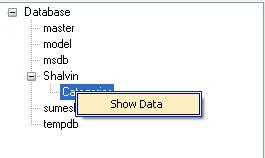create database ContactManagement
use ContactManagement
create table ContactGroups(GroupId int primary key, GroupName varchar(40))
select * from ContactGroups
insert into ContactGroups values (1, 'Students')
insert into ContactGroups values (2, 'Relatives')
create table Contacts (ContactId int primary key, GroupId int references ContactGroups(GroupId), ContactName varchar(40), Phone varchar(15), Email varchar(40))
insert into Contacts values (1, 1, 'Sumesh S', '9961321010', 'mail4sumo@yahoo.co.in')
insert into Contacts values (2, 1, 'Nithin T M', '9446737393', 'nithintm@gmail.com')
insert into Contacts values (3, 2, 'Shalvin', '998765778', 'shalvin@gmail.com')
select * from Contacts
select G.GroupName, C.ContactName, C.Phone, C.Email from
ContactGroups G, Contacts C where G.GroupId = C.GroupId

I am adding a class called DbConnect which is to contain Database Connectivity and retrieval code.
using System.Data;
using System.Data.SqlClient;
namespace ContactManagementSystem
{
class DbConnect
{
public SqlConnection cnn;
public void Open()
{
cnn = new SqlConnection("Integrated Security=sspi;Initial Catalog=ContactManagement");
cnn.Open();
}
public DataTable GetGroups()
{
Open();
DataSet ds = new DataSet();
SqlDataAdapter da = new SqlDataAdapter("select * from ContactGroups", cnn);
da.Fill(ds, "Grp");
return ds.Tables["Grp"];
}
}
frmGroups

Please visit my blog
Windows Forms Input Validation if your are not familiar with Validation event and ErrorProvider Control.
using System.Data.SqlClient;
DbConnect dbc = new DbConnect();
Boolean b = false;
int intMax = 0;
SqlCommand cmd;
private void frmGroups_Load(object sender, EventArgs e)
{
dbc.Open();
cmd = new SqlCommand("select Max(GroupId) from ContactGroups", dbc.cnn);
b = Int32.TryParse(cmd.ExecuteScalar().ToString(), out intMax);
intMax += 1;
ShowData();
}
private void ShowData()
{
dgvGroups.DataSource = dbc.GetGroups();
}
private void btnAdd_Click(object sender, EventArgs e)
{
cmd = new SqlCommand("insert into ContactGroups values (" + intMax.ToString() + ", '" + txtContactGroup.Text + "')", dbc.cnn);
cmd.ExecuteNonQuery();
MessageBox.Show("Record Saved");
ShowData();
}private void txtContactGroup_Validating(object sender, CancelEventArgs e)
{
if (txtContactGroup.Text == "") {
errorProvider1.SetError(txtContactGroup, "Group Name cannot be blank");
txtContactGroup.Focus();
}
else
{
errorProvider1.SetError(txtContactGroup, "");
}
}
Obviously creating an sql statement for passing to SqlCommand is not the right approach. But let me
keep it simple and short and not end up in
feature creep. I will take up the better approach in a later blog.
frmContact

Now let's come to the child table data insertion.
using System.Data.SqlClient;
DbConnect dbc = new DbConnect();
SqlCommand cmd;
Boolean b = false;
int intMax = 0;
private void frmContacts_Load(object sender, EventArgs e)
{
dbc.Open();
cboGroup.DataSource = dbc.GetGroups();
cboGroup.DisplayMember = "GroupName";
cboGroup.ValueMember = "GroupId";
}
private void btnSave_Click(object sender, EventArgs e)
{
dbc.Open();
cmd = new SqlCommand("select Max(ContactId) from Contacts", dbc.cnn);
b = Int32.TryParse(cmd.ExecuteScalar().ToString(), out intMax);
intMax += 1;
cmd = new SqlCommand("insert into Contacts values (" + intMax.ToString() + ", " + cboGroup.SelectedValue.ToString() + ", '" + txtContact.Text + "', '" + txtPhone.Text + "', '" + txtEmail.Text + "')", dbc.cnn);
cmd.ExecuteNonQuery();
MessageBox.Show("Record Saved");
}
VB .Net Code'DbConnect - Class ModuleImports System.Data.SqlClient
Public Class DbConnect
Public cnn As SqlConnection
Public Sub Open()
cnn = New SqlConnection("Integrated Security=sspi;Initial Catalog=ContactManagement")
cnn.Open()
End Sub
Public Function GetGroups() As DataTable
Open()
Dim da As New SqlDataAdapter("select * from ContactGroups", cnn)
Dim ds As New DataSet
da.Fill(ds, "Grp")
Return ds.Tables("Grp")
End Function
Public Function GetContacts() As DataTable
Open()
Dim strSql As String
strSql = "select G.GroupName, C.ContactName, C.Phone, C.Email " strSql += "from ContactGroups G, Contacts C where G.GroupId = C.GroupId"
Dim da As New SqlDataAdapter(strSql, cnn)
Dim ds As New DataSet
da.Fill(ds, "Grp")
Return ds.Tables("Grp")
End Function
End Class
'frmMain
Private Sub ExitToolStripMenuItem_Click(ByVal sender As System.Object, ByVal e As System.EventArgs) Handles ExitToolStripMenuItem.Click
Close()
End Sub
Private Sub GroupsToolStripMenuItem_Click(ByVal sender As System.Object, ByVal e As System.EventArgs) Handles GroupsToolStripMenuItem.Click
Dim fg As New frmGroups
fg.MdiParent = Me fg.Show()
End Sub
Private Sub ContactsToolStripMenuItem_Click(ByVal sender As System.Object, ByVal e As System.EventArgs) Handles ContactsToolStripMenuItem.Click
Dim fc As New frmContacts
fc.MdiParent = Me fc.Show()
End Sub
'frmContactGroupsImports System.Data.SqlClient
Public Class frmGroups
Dim dbc As New DbConnect
Dim cmd As SqlCommand
Dim intMax As Integer
Dim b As Boolean
Dim be As Boolean = False
Private Sub frmGroups_Load(ByVal sender As System.Object, ByVal e As System.EventArgs) Handles MyBase.Load dbc.Open()
IncrementId()
FillGroups()
End Sub
Private Sub IncrementId()
cmd = New SqlCommand("select Max(GroupId) from ContactGroups", dbc.cnn)
b = Int32.TryParse(cmd.ExecuteScalar().ToString(), intMax)
intMax += 1
End Sub
Private Sub FillGroups()
lstGroups.DataSource = dbc.GetGroups
lstGroups.DisplayMember = "GroupName"
End Sub
Private Sub btnAdd_Click(ByVal sender As System.Object, ByVal e As System.EventArgs) Handles btnAdd.Click
If be = True Then IncrementId()
End If
cmd = New SqlCommand("insert into ContactGroups values (" + intMax.ToString + ", '" + txtGroup.Text + "')", dbc.cnn)
cmd.ExecuteNonQuery()
MessageBox.Show("Record Saved")
FillGroups()
BlankControls()
be = True
End Sub
Private Sub BlankControls()
txtGroup.Text = "" txtGroup.Focus()
End Sub
End Class
'frmContactsImports System.Data.SqlClient
Public Class frmContacts
Dim dbc As New DbConnect
Dim cmd As SqlCommand
Dim intMax As Integer
Dim b As Boolean
Dim be As Boolean = False
Private Sub frmContacts_Load(ByVal sender As System.Object, ByVal e As System.EventArgs) Handles MyBase.Load
FillGroupsCombo()
IncrementId()
FillContactsGrid()
End Sub
Private Sub FillGroupsCombo()
cboGroups.DataSource = dbc.GetGroups
cboGroups.DisplayMember = "GroupName"
cboGroups.ValueMember = "GroupId"
End Sub
Private Sub IncrementId()
cmd = New SqlCommand("select Max(ContactId) from Contacts", dbc.cnn)
b = Int32.TryParse(cmd.ExecuteScalar().ToString(), intMax)
intMax += 1
End Sub
Private Sub btnAdd_Click(ByVal sender As System.Object, ByVal e As System.EventArgs) Handles btnAdd.Click
If be = True Then IncrementId()
End If
cmd = New SqlCommand("insert into Contacts values (" + intMax.ToString() + ", " + cboGroups.SelectedValue.ToString + ", '" + txtContact.Text + "', '" + txtPhone.Text + "', '" + txtEmail.Text + "')", dbc.cnn)
cmd.ExecuteNonQuery()
MessageBox.Show("Record Saved")
FillContactsGrid()
be = True
End Sub
Private Sub FillContactsGrid()
DataGridView1.DataSource = dbc.GetContacts
End Sub
Related Blog
Contact Management System VB .Net Windows Generated Code